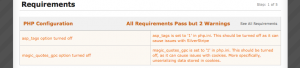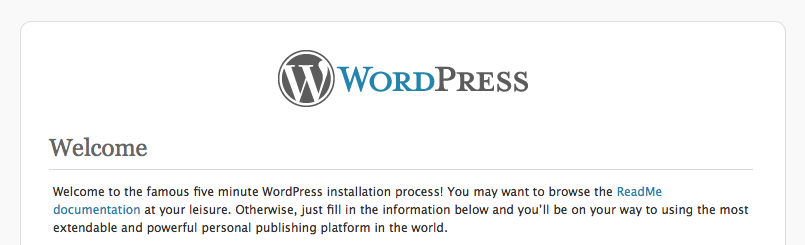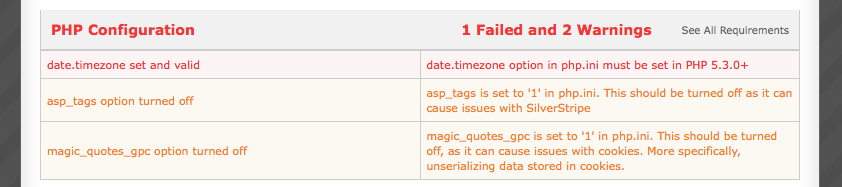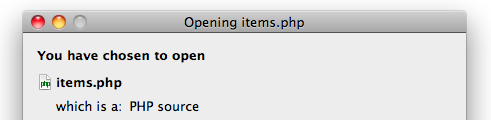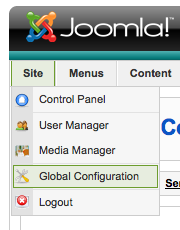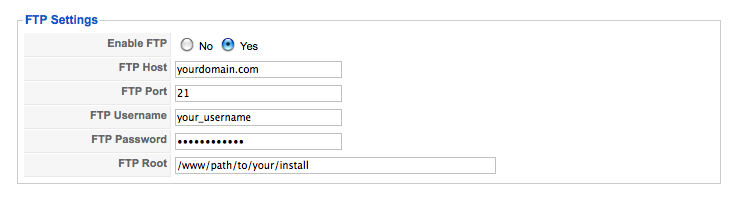Question:
I tried to go to https://my-domain.com/ (notice the ‘s’ in https) to view a secure, SSL-encrypted version of my page. My page did not come up. How do I enable SSL?
Answer:
SSL requires a dedicated IP. By default https will go to the generic server page (the control panel).
A dedicated IP is $2 per month and would allow https to work on one domain. Each domain needs its own IP (this is how SSL works and is not a rule of ours).
SSL also requires an SSL certificate. We can create an un-signed cert for you for free. An un-signed cert will encrypt your pages but show a warning in most browsers the first time you load the page because the cert is unsigned.
For a yearly fee we can provide you with an official signed cert which does not show any warning message. Contact support to buy a certificate.
You may have used this:
https://your-server-here.phpwebhosting.com/~your-user-name-here/
in the past for SSL. This still works but is not guaranteed to always work in the future. There are several issues with providing ~username dirs that have caused some discussion about discontinuing them in the future.